OBS Profile Imports
Who can use this feature
Live Event Operators
Supported encoders: Open Broadcaster Software (OBS)
Introduction
All of the profiles below can be easily imported into your OBS so that there are less settings you have to worry about when setting up your live events. Depending on your hardware capabilities, more experienced users can tweak these profiles more to their needs, but these are a great starting point for all users.
Before you begin (Install WinRAR)
*folder extraction must be done with WinRAR, as they are in .rar format, not .zip.
Included in these profiles, there are settings depending on which encoder you decide to use.
- For computers without a dedicated Nvidia graphics card, you will use the “x264” profiles
- For users with Nvidia graphics cards, you will use the “NVENC” profiles
- There are 4 different bitrate options for each profile that you can use depending on the connection speed you have at your venue
- Each of these profiles has 3 different quality settings that will either put more, or less strain on your computer's processor
- More powerful hardware should be able to handle higher quality settings without issue
- All profiles are set to 30 frames per second
Importing a profile into OBS
- Profile > Import > choose the downloaded folder
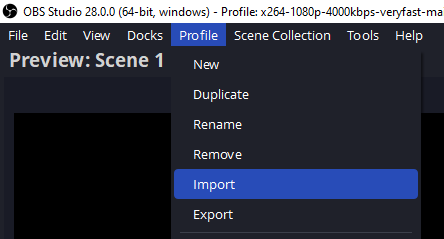
- Click “Ok”
- Then select the profile in the same toolbar
- You will then see the selected profile present in the top of the window.
x264 CPU Usage Preset
In the case of x264 profiles. The “faster” the preset, the less time your processor will spend encoding the live stream, which will equal less strain on resources. Keep in mind the older or less powerful your processor is, the “faster” you will want your preset to be.
NVENC Preset
In the case of NVENC profiles, a similar rule applies, just in reverse order to x264 encoding. Where “Max Quality” equals more time the chip on your graphics card will spend encoding, taking up more resources. With older graphics cards that have an NVENC option, may want to use the “Quality” or “Performance” preset.
Encoder Settings “Profile”
Now not to confuse your overall OBS Profile, with the encoder profile, there are 3 options here. High, Main, and Baseline. Similar to the “preset” setting we just discussed, this further fine tunes how much your graphics card or processor will compress your composited scenes and sources.
For most users, a setting of “Main” is recommended
You can use “High” if you have plenty of resources to spare, to push out all the quality you can. If your system still struggles on “Main”, you can lower it to “Baseline”
Recording Settings
All of these profiles have the same recording file path, so that when you import it, it will tell you how much disk space you have to record on. If you forget to change it, when you attempt to record, it will still go to a destination, and not give you an error.
The default recording path is “ C:/Users/Public/Videos”
Make sure to change this to whichever drive you like to store video recordings on, by changing the recording path:
- In the Settings menu click on Output > Recording > Recording Path > Browse
- Then finally make sure to click Apply
All of these importable profiles follow the same general rule when it comes to recording encoder settings. Depending on which profile you choose to import, the recording encoder settings will be set to one “preset” lower on the recording side, and set to the “baseline” profile.
Example
If you chose the “720p - x264 - 2500kbps - Fast - Main” profile, your recording encoder settings would be “720p - x264 - 2500kbps - VeryFast - Baseline”.
This is to ensure that the better quality settings are set to prioritize your live stream if you are streaming and recording at the same time
You can of course switch these if you like, to better suit your needs.
Choosing Your Profile
So, let’s get started.
- First, choose your profile according to the resolution you intend to stream at
- Then narrow that to your encoder type (x264 or NVIDIA NVENC H.264)
- Once you know your upload speed of your internet connection, you can then choose your appropriate bitrate
- From there, you can choose a quality preset, and then finally a profile (High, Main, or Baseline)
Again, all these settings can be changed manually from within these imports if you need to adjust it to your needs, these are just meant to be a good starting point.
If streaming in 720p resolution, select your applicable encoder below
X264 Encoding
Bitrate
1500kbps
CPU Usage Preset / Profile
Fast
High - Download Here
Main - Download Here
Baseline - Download Here
Faster
High - Download Here
Main - Download Here
Baseline - Download Here
VeryFast
High - Download Here
Main - Download Here
Baseline - Download Here
2000kbps
CPU Usage Preset / Profile
Fast
High - Download Here
Main - Download Here
Baseline - Download Here
Faster
High - Download Here
Main - Download Here
Baseline - Download Here
VeryFast
High - Download Here
Main - Download Here
Baseline - Download Here
2500kbps
CPU Usage Preset / Profile
Fast
High - Download Here
Main - Download Here
Baseline - Download Here
Faster
High - Download Here
Main - Download Here
Baseline - Download Here
VeryFast
High - Download Here
Main - Download Here
Baseline - Download Here
3000kbps
CPU Usage Preset / Profile
Fast
High - Download Here
Main - Download Here
Baseline - Download Here
Faster
High - Download Here
Main - Download Here
Baseline - Download Here
VeryFast
High - Download Here
Main - Download Here
Baseline - Download Here
NVIDIA NVENC Encoding
Bitrate
1500kbps
Preset / Profile
Max Quality
High - Download Here
Main - Download Here
Baseline - Download Here
Quality
High - Download Here
Main - Download Here
Baseline - Download Here
Performance
High - Download Here
Main - Download Here
Baseline - Download Here
2000kbps
Preset / Profile
Max Quality
High - Download Here
Main - Download Here
Baseline - Download Here
Quality
High - Download Here
Main - Download Here
Baseline - Download Here
Performance
High - Download Here
Main - Download Here
Baseline - Download Here
2500kbps
Preset / Profile
Max Quality
High - Download Here
Main - Download Here
Baseline - Download Here
Quality
High - Download Here
Main - Download Here
Baseline - Download Here
Performance
High - Download Here
Main - Download Here
Baseline - Download Here
3000kbps
Preset / Profile
Max Quality
High - Download Here
Main - Download Here
Baseline - Download Here
Quality
High - Download Here
Main - Download Here
Baseline - Download Here
Performance
High - Download Here
Main - Download Here
Baseline - Download Here
If streaming in 1080p resolution, select your applicable encoder below
X264 Encoding
Bitrate
3500kbps
CPU Usage Preset / Profile
Fast
High - Download Here
Main - Download Here
Baseline - Download Here
Faster
High - Download Here
Main - Download Here
Baseline - Download Here
VeryFast
High - Download Here
Main - Download Here
Baseline - Download Here
4000kbps
CPU Usage Preset / Profile
Fast
High - Download Here
Main - Download Here
Baseline - Download Here
Faster
High - Download Here
Main - Download Here
Baseline - Download Here
VeryFast
High - Download Here
Main - Download Here
Baseline - Download Here
5000kbps
CPU Usage Preset / Profile
Fast
High - Download Here
Main - Download Here
Baseline - Download Here
Faster
High - Download Here
Main - Download Here
Baseline - Download Here
VeryFast
High - Download Here
Main - Download Here
Baseline - Download Here
6000kbps
CPU Usage Preset / Profile
Fast
High - Download Here
Main - Download Here
Baseline - Download Here
Faster
High - Download Here
Main - Download Here
Baseline - Download Here
VeryFast
High - Download Here
Main - Download Here
Baseline - Download Here
NVIDIA NVENC Encoding
Bitrate
3500kbps
Preset / Profile
Max Quality
High - Download Here
Main - Download Here
Baseline - Download Here
Quality
High - Download Here
Main - Download Here
Baseline - Download Here
Performance
High - Download Here
Main - Download Here
Baseline - Download Here
4000kbps
Preset / Profile
Max Quality
High - Download Here
Main - Download Here
Baseline - Download Here
Quality
High - Download Here
Main - Download Here
Baseline - Download Here
Performance
High - Download Here
Main - Download Here
Baseline - Download Here
5000kbps
Preset / Profile
Max Quality
High - Download Here
Main - Download Here
Baseline - Download Here
Quality
High - Download Here
Main - Download Here
Baseline - Download Here
Performance
High - Download Here
Main - Download Here
Baseline - Download Here
6000kbps
Preset / Profile
Max Quality
High - Download Here
Main - Download Here
Baseline - Download Here
Quality
High - Download Here
Main - Download Here
Baseline - Download Here
Performance
High - Download Here
Main - Download Here
Baseline - Download Here
