Video Player Troubleshooting
Who can use this feature
Everyone can use this
See which browsers and devices are supported and work best with the video platform.
Video Player Troubleshooting
Supported Browsers and Devices
Ensure you have a supported browser and device while viewing video content.
Browser requirements
- Chrome (Version 38 or newer)
- Firefox (Version 36 or newer)
- Windows - Microsoft Edge (Version 45 or newer)
- Mac/iOS - Safari (Version 8.2.5 or newer)
- iPad - 2 and later (iOS9 or newer)
- iPhone - 5 and later (iOS9 or newer)
- Android - (Version 5.0 “Lollipop” or newer)
Video playback isn't working, my player shows a black screen
It’s possible that an ad-blocker is interfering with the video player. Disable the ad-blocker and try again. If issues persist, please see the additional troubleshooting steps below.
The video player shows an error "Network Error" or "Decode Error"
This generally occurs when the live stream venue is having internet connectivity issues. Try refreshing the page in a few minutes to see if these issues have been resolved.
Video playback is very slow
There could be a number of causes resulting in slow or interrupted video playback. In general, if you’re connecting over Wi-Fi and experiencing constant rebuffering or other issues during playback, try moving your router to another location and away from other devices that may cause electrical interference.
We recommend the following:
- Move your wireless router to a more central location of your home.
- Move your wireless router to an elevated surface such as a desk or on top of a bookshelf.
- Clear clutter from the vicinity of your wireless router.
Additional troubleshooting steps
- Check your internet speed to make sure your internet is fast enough for smooth playback. We recommend a minimum internet download speed of 1.5mbps for video-on-demand content and 4mbps for live event content. How fast is my internet?
- Disable ad-blockers or other browser extensions that may be interfering with the page.
- "Hard refresh" the page. This is done by pressing the "Ctrl-F5" keys on Windows or "Cmd-Shift-R" on Mac.
- Close all instances of your browser then relaunch the browser and try again.
- Clear your browser cache. You can find instructions for clearing your cache here.
- If problems persist, it may be a problem at the live stream venue. Please try again later.
Customize Theme
See the Site Theme Builder article to learn more about enabling and accessing the theme builder prior to making any changes.
Once the theme builder is active on the back end of your platform you can make changes using the front end shortcut icon on the header menu.
The pen and paper icon for the theme builder will not display on the front end header if it hasn't been enabled first
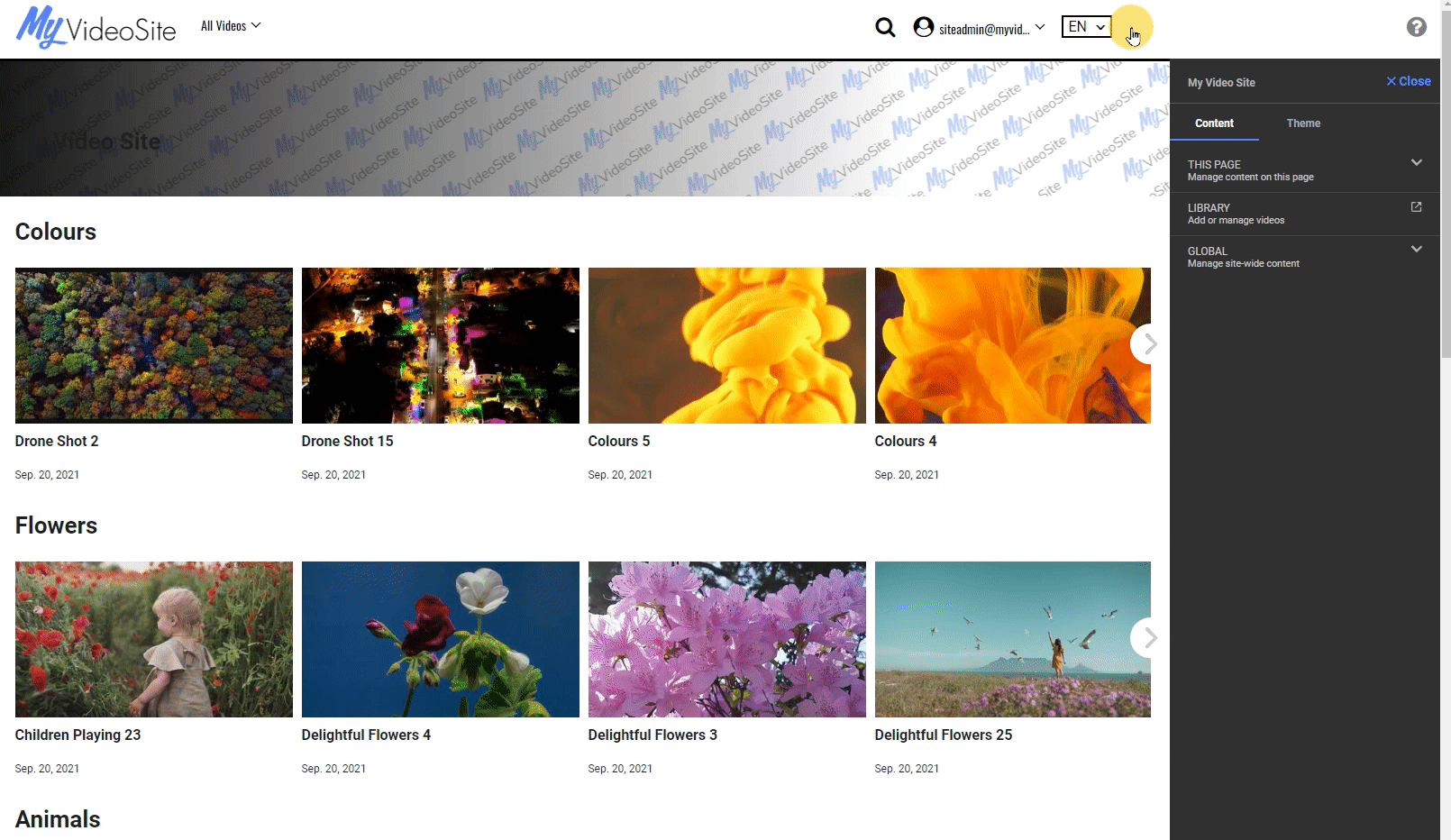 The following table describes the customizable elements on the theme builder for the Troubleshooting section. You can either add a hex code value into the provided field or use the color palette to choose the desired color for that element.
The following table describes the customizable elements on the theme builder for the Troubleshooting section. You can either add a hex code value into the provided field or use the color palette to choose the desired color for that element.
Learn More about opening, activating and editing the Site Theme Builder.
| Element | Description |
| TROUBLESHOOTING | Background Color: hex code or use color palette Font Color: hex code or use color palette Link Color: hex code or use color palette Link Hover: hex code or use color palette Link Size: numerical |
