Uploading a Video Replacement
Who can use this feature
Live Event Operators
Supported features: Event Day Manager
Getting Started
If you record your live streams locally, and experience network or other live stream issues during your production, you can upload your local recording to replace the live stream VOD that will display after your event has ended. This can provide users with an un-corrupted view of your event.
Uploading Your Replacement Video
- Using the date selector at the top right hand corner of Event Day Manager, select the date of the event you would like to upload your recording to
- Click on the title of the event
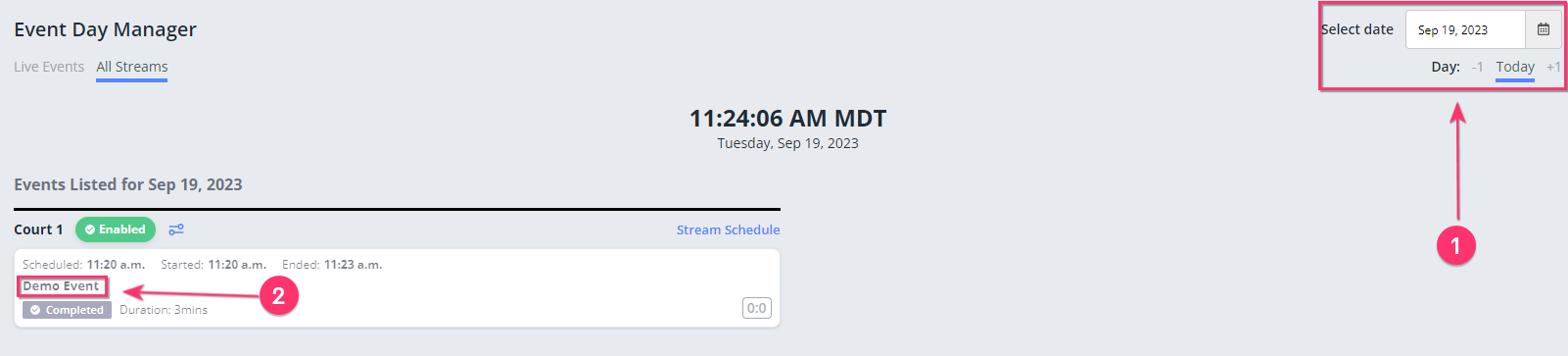
- Once you are in the Single Event View, click on the "View Event Container" in the top right hand corner
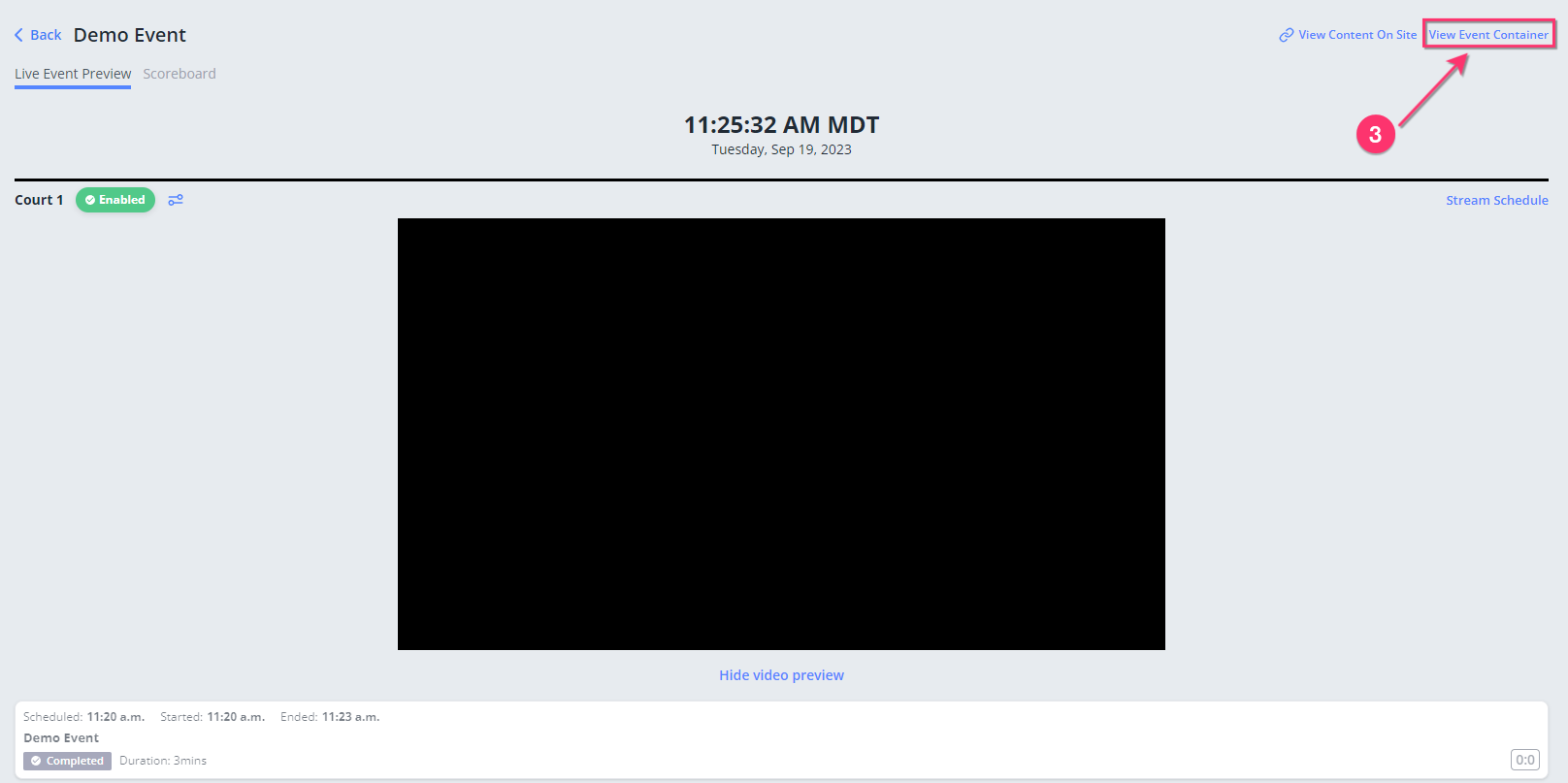
- When inside the container, use the "Source" drop down menu on the right-hand side, and click "Add Video Asset"
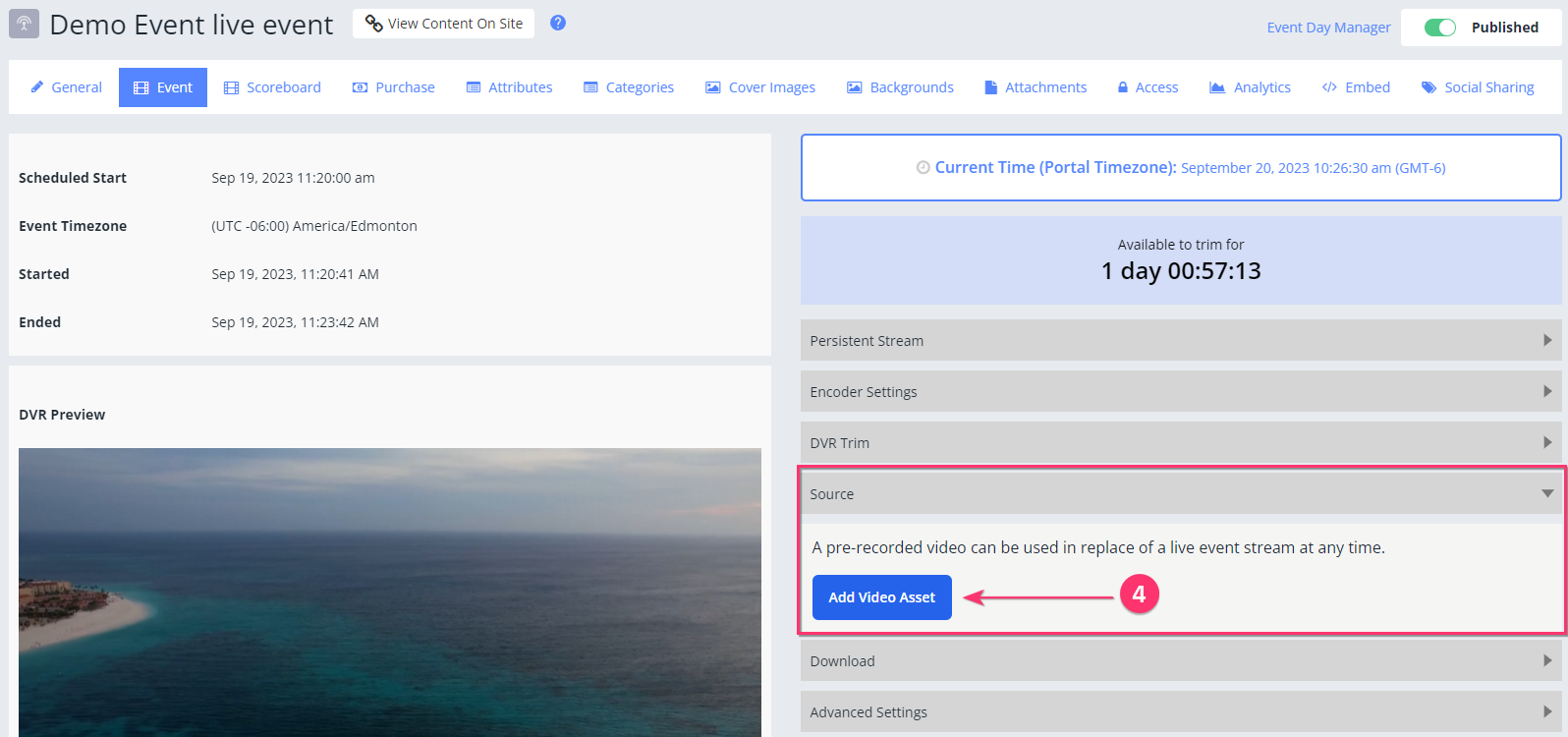
- After the upload has finished, the video will enter a state of processing. This can take on average half the length of the video itself, for example: 1hr video processes in 30 mins or less
- When the upload has finished processing, you can now replace the corrupted live stream DVR with your recording by switching the toggle to "Yes" underneath "Replace livestream with uploaded video"
- Click the "Preview" link to watch the pre-recorded video on your screen if necessary.
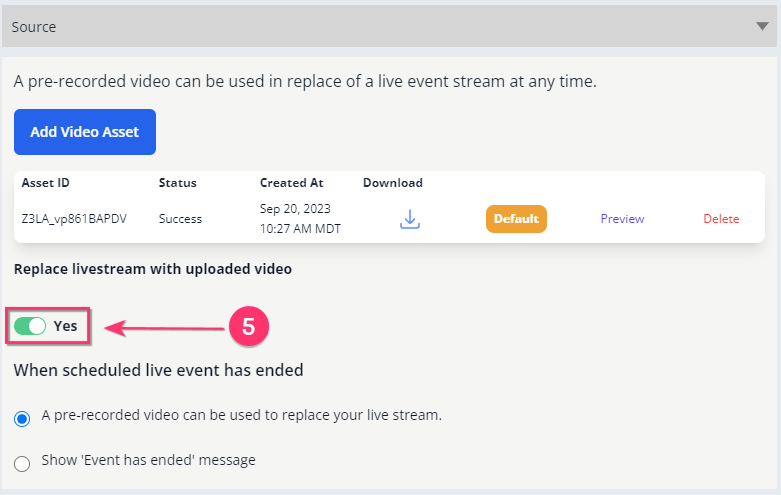
The uploaded video does not delete the DVR recording of the livestream, it simply hides it and shows your uploaded video instead on the front end video player.
- Within a few moments of replacing the live stream, your new video can now be watched on the front end video player for your viewers.
