Manual Sliders
Who can use this feature
Site Admin, Channel Admin
Supported features: User Pages, Videos, Live Events
Introduction
Use the Manual Video Slider Widget to showcase your video content on your platform's pages, with the ability to sort your content by hand.
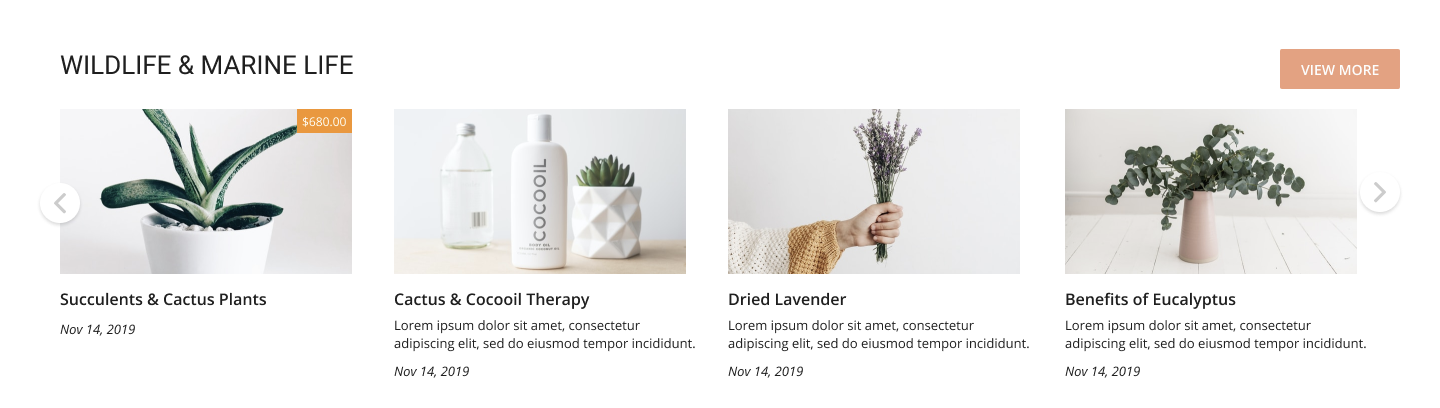
The widget is available on these pages:
- Home Page
- Home Page With Banner
- Home Page With Text
- Home Page - 2 Column Split
- Featured Videos Sub-Page
General rules that apply to all sliders:
- A slider can display up to four video thumbnails on the screen at a time.
- When there are more than four videos assigned to a slider, viewers can click the left and right arrows to browse the display of videos.
- A slider can have up to 25 videos in it.
Creating a Manual Sliders
- Click Video Sliders in the Widgets submenu.
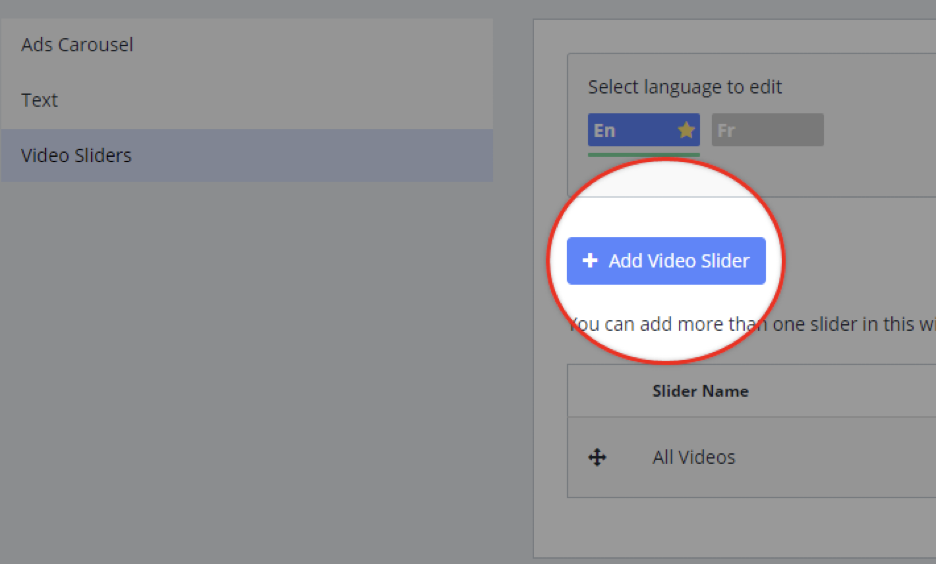
- Click Add Video Slider.
- Click Manual Slider.

You will not be able to change the type of slider after you have selected it.
- Enter a name for the slider. (The name appears above the slider when it's displayed on your platform.)
- In the Content Sort Order drop-down, select one of the following:
- Select Manual Order to choose the order of the content and sort manually in a later step.
- Select Newest first to sort the content by the most recent date.
- Select Oldest first to sort the content by oldest date.
- Select Alphabetical to sort the content by name alphabetically.

- Select the Enabled checkbox if you want the slider to display on the page.
- Click Save. The Video name section will appear after the save is complete.
- In the Video field, start typing the name of the video or live video that you want to add. After typing the first three letters, a list of suggested items appears.

- Select the desired item and then click Add.
You can add up to 10 items at a time.
- Repeat steps 9 and 10 above until you've added all the items that you want.
Your changes are automatically saved and you can navigate away from this screen.
Manual Sort Order
Follow these steps on how to sort content manually if you had selected Manual in the Content Sort Order box in step 6 above.

- Click Empty.
- Enter the sort order in the field and press the ✓ button.
- Your changes are saved.
Deleting Content from a Manual Slider
You can remove any content you no longer want to appear in a manual slider.
- Click Delete on the right side of video list in the Manual Slider.
- The video has now been removed.

Positioning Video Sliders
If you've created multiple video sliders for a page, you can easily change the order in which they appear on that page.
- Click Video Sliders in the Widgets submenu.
- Drag-and-drop a widget to the desired location.

Your changes are automatically saved.
